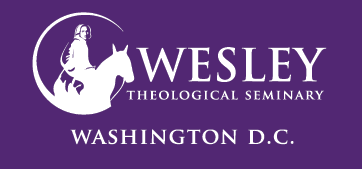Working from Home
This page contains information on technology staff may need while working from home during emergency closures. Please see descriptions and instructions below.

Egnyte is the system that runs our G: drive. It can be accessed online from anywhere. Please watch the instructional video by clicking this link. This is the only storage system permitted for WTS staff use because it is FERPA compliant.
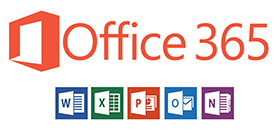
Staff are able to install Office 365 on their personal computers. Instructions on how to do so can be found here.
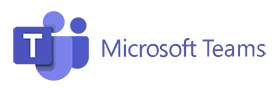
Teams is Microsoft's a communication and collaboration platform. It is a hub for teamwork that is synced up with Office 365. Through Teams you can chat by text, meet, video call and collaborate.
Please click this link for Training Videos on Microsoft Teams

Some staff have reported a need to use tools that are only accessible within the Wesley network, like Datatel/Ellucian. In order to do this, a VPN must be used. VPN access must be requested. Once you have been approved, use the following instructions to set up the VPN at home.
If you find you need VPN access please email Jeff
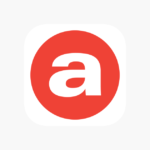
Allworx Reach 5 App
Some staff will use the Allworx Reach 5 App for phone communications. Those who are using it have been provided instructions, but Set up instructions can be found here.
Note: Please be sure you are downloading Allworx Reach 5 from the app store. Do not download Allworx Reach Classic


Phones have been forwarded so that when someone calls a desk phone it should ring at the phone number provided in the employee survey sent out by Josie. The forwarded call will look like it is coming from (202) 885-8600.
If you are not receiving calls, or did not fill out the survey you must call WingSwept at (703) 961-1840 X2
Credit Card Process for Telework
Before submitting reports to the Business Office by email, cardholders must send a copy of the report to their supervisor or budget manager for approval. Cardholders should then send the report and receipts to Noella at nmua@wesleyseminary.edu and Bill at bwalker@wesleyseminary.edu. If the cardholder is unable to submit the report and receipts by email, they should notify Noella by email that the information is ready for processing . The email subject line should read, “February Credit Card Report” to notify us that we can go into their account to review the information.
PayChex System - approve payroll and set up your vacation or sick time
Purchase Orders Processing
The Business Office will continue to process vendor checks weekly while most offices will be working remotely. Most who need to process POs have been given VPN access to Ellucian remotely.
In the event of prolonged telework please utilize the following procedure for invoices needing to be processed for payment:
- Process the PO in Ellucian as normal and save it as a PDF.
- Send the PO PDF file with the PDF copy of the invoice (or request for payment) to businessoffice@wesleyseminary.edu.
- In the subject field enter PURCHASE ORDER in caps, to distinguish it from the other emails.
- CC the supervisor or budget manager requesting their approval.
- The approver should Reply All with their approval for payment
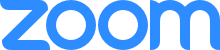
All departments have a Zoom account. If you arent sure who controls your department's Zoom account email Berkeley Collins.
Zoom has a LOT of help information online. This link is to the Zoom Help Center
Here are some other helpful topics:
- Scheduling Meetings
- Starting Scheduled Meetings
- Managing the meeting
- Being in a meeting (This is for admins to give your techphobic boss!)
Zoom Recording
Please regularly download Zoom recordings that are made to your department account. We have limited space.
Recordings will be downloaded and removed weekly by the Zoom administrator. If you are missing a recording, please email Berkeley at bcollins@wesleyseminary.edu